BarTender Barcode Generator: Enterprise-Grade Labeling and Automation Software

21August

Introduction
In the realm of enterprise operations, precision, compliance, and automation are non-negotiable. BarTender by Seagull Scientific is a globally recognized labeling platform engineered to meet the complex demands of modern supply chains, manufacturing, healthcare, and logistics environments. This Blog explores BarTender’s architecture, capabilities, and deployment, along with how Guru Group can serve as your implementation and support partner.
What Is BarTender?
BarTender is an intelligent label designing platform that enables organizations to design, manage, and print barcode labels. It integrates seamlessly with enterprise systems and supports compliance with global standards. With over 250,000 deployments across 175+ countries, BarTender is trusted by industry leaders including Amazon, ExxonMobil, and Walmart and many more.
Key Capabilities:
- Intelligent Label Design
- Enterprise Data Integration
- Relational databases (SQL Server, Oracle, MySQL)
- Flat files (CSV, Excel,Txt)
- ERP/WMS platforms (Microsoft Dynamics, SAP, IBM)
- Print Management & Scalability
- Centralized print management across distributed environments
- Role-based access control (RBAC) for secure operations
- Batch printing and print-time data entry forms
- Compatibility with thousands of industrial and commercial printers
- Workflow Automation
- Trigger label printing via API calls, web services, or file drops
- Automate workflows based on business logic or system events
- Integrate with middleware or custom applications using the BarTender Integration Builder
- Cloud & Hybrid Deployment
- On-premises for full control and data sovereignty
- BarTender Cloud for remote access, zero infrastructure, and multi-site scalability
- Hybrid models for organizations transitioning to cloud-native architectures
BarTender’s WYSIWYG editor supports dynamic label creation using Intelligent Templates, enabling conditional logic, variable data fields, and reusable components. This reduces design redundancy and ensures consistency across product lines and regions.
BarTender connects natively to:
This ensures real-time data synchronization and eliminates manual data entry errors.
BarTender supports:
With the Automation and Enterprise editions, organizations can:
BarTender offers flexible deployment models:
Edition Overview
| Edition | Target Audience | Key Features |
|---|---|---|
| Starter | SMBs | Basic label design, Excel/CSV integration |
| Professional | Mid-sized businesses | Database connectivity, dynamic templates |
| Automation | IT-driven environments | Event-based printing, system integration |
| Enterprise | Global enterprises | Centralized control, compliance, cloud support |
BarTender Barcode Generator: Enterprise Labeling Powered by GuruGroup ISV Integration
In today’s enterprise landscape, labeling is no longer a standalone task, it’s a critical component of integrated business operations. BarTender by Seagull Scientific is a globally trusted platform for designing, managing, and automating barcode labels. With the added power of Guru Group’s ISV integration, BarTender becomes a fully interoperable solution within any ERP ecosystem.
GuruGroup ISV Integration:
Bridging BarTender with Any ERP
Guru Group has developed a proprietary ISV connector that enables module-like integration between BarTender and virtually any ERP system. It provides tailored deployment services, ensuring optimal performance and scalability.
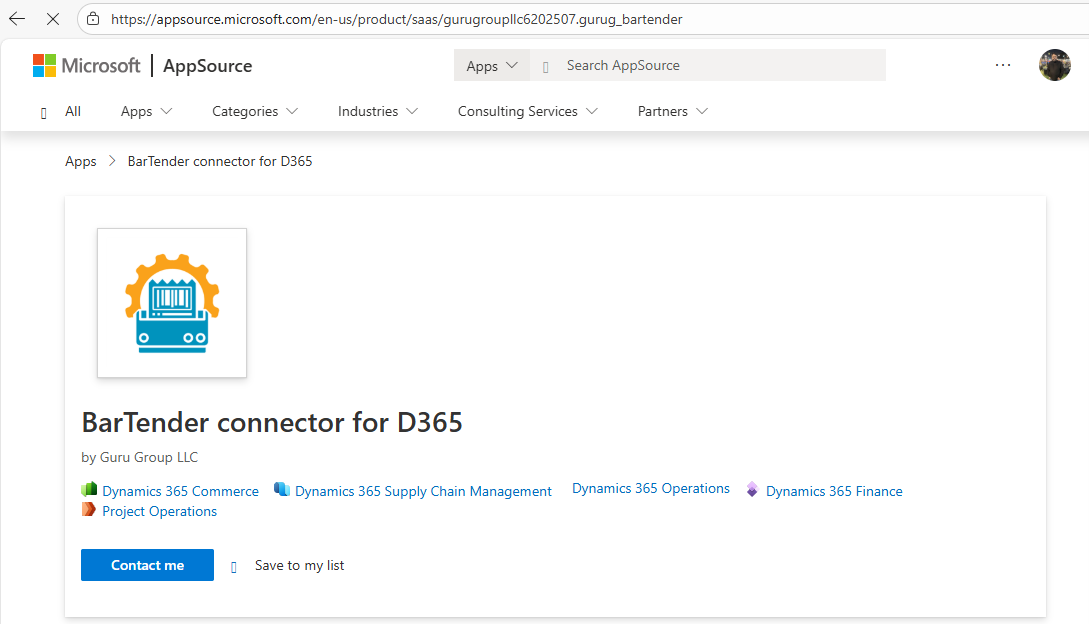
Why Choose Guru Group?
- Simple. Initiate printing of labels from inside D365 Applications with one click.
- Seamless. Transfer label data automatically from D365 Applications to label designing software.
- User-defined data. Map data in D365 Applications to fields on the label for complete control of label design
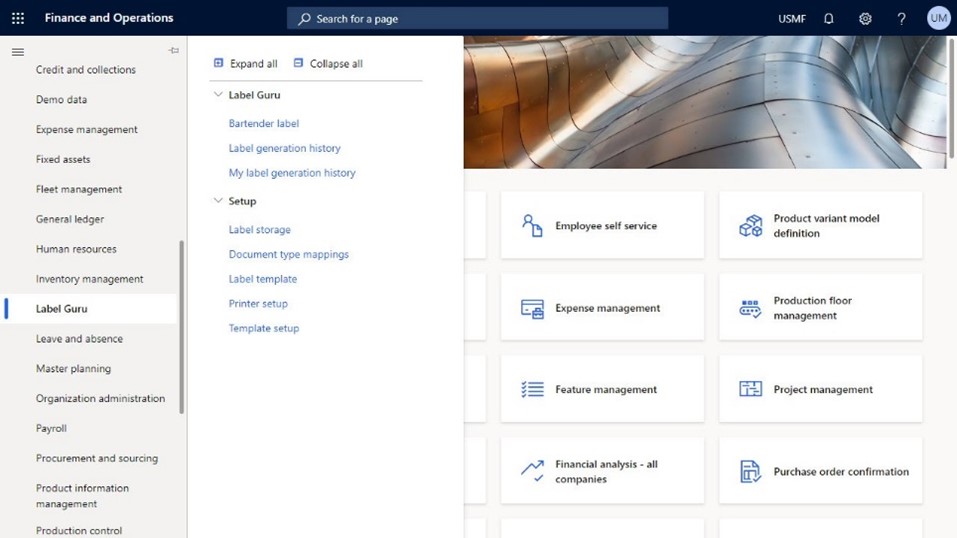
Step-by-Step Guide:
Creating Dynamic Labels in BarTender Designer
Step 1: Design Your Label in BarTender Designer
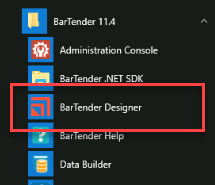
- Open BarTender Designer.
- Click File -> New and choose a blank template.
- Set label size according to your printer.
- Add text fields for Location, Counted By, Quantity, Date, Part Number, Description etc.
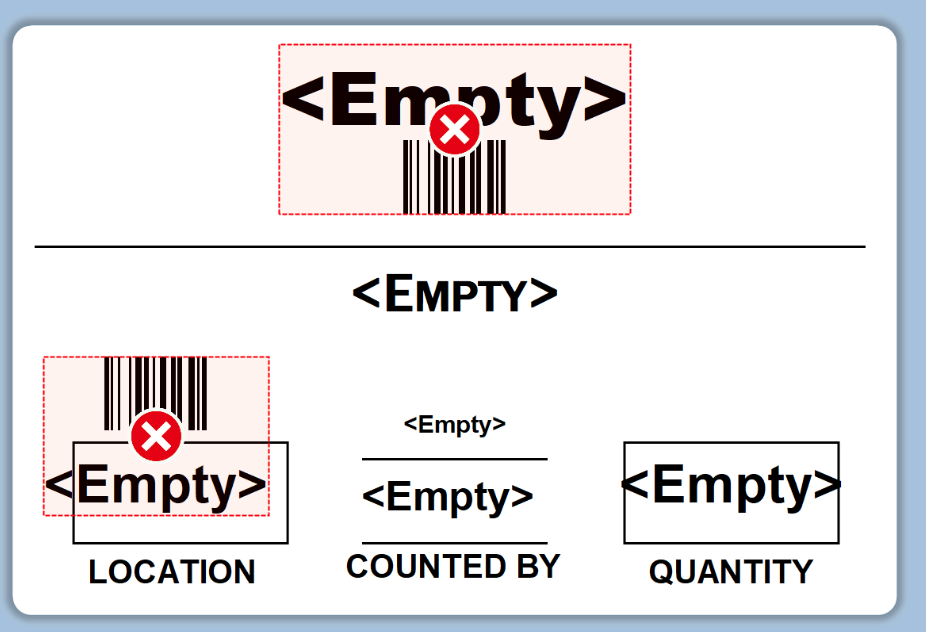
Step 2: Connect the Label to the Data Source (DB-file.txt)

- Go to File > Database Connection Setup.
- Choose Text File and browse to your .txt file.
- It will automatically map fields to label objects.
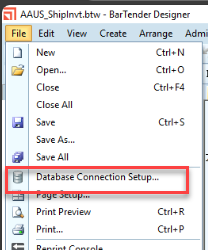
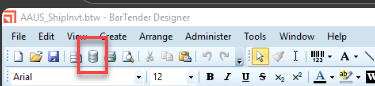
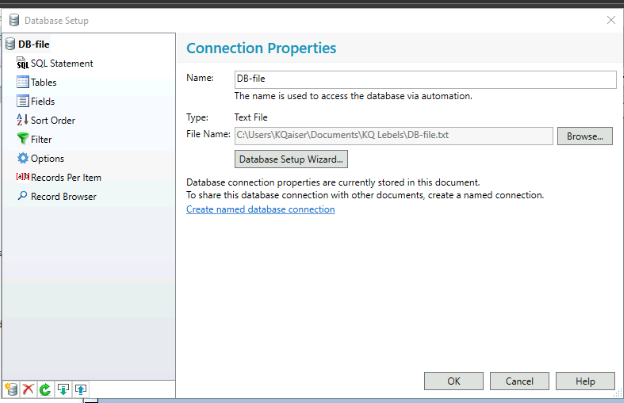
Step 3: Double click each field for setup & VB coding.
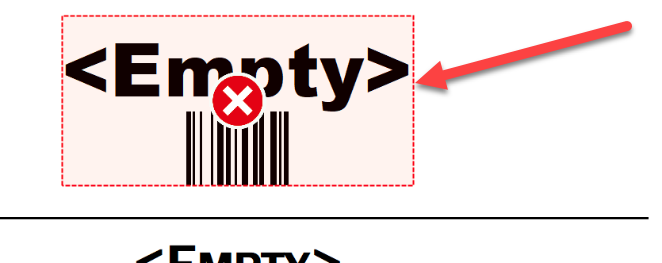
Select/fill each section from the window

VB coding for integration of specific variable field to make it dynamic
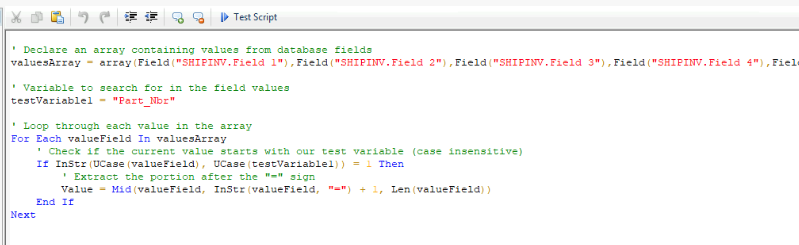
Step 4: Create a Trigger File (.dd)

A .dd file is a simple text file that tells BarTender to print. Example content:
%BTW% /AF="C:\Labels\ShipInvt.btw" /PRN=PDF /PRNFILE="C:\PDF\%IntegrationName%.pdf" /P /R=3 /D="%Trigger File Name%" /C=1 %END%
- %BTW% - Required command telling BarTender that the following information is a Commander script
- /AF – Indicates the label template file (.BTW) to use (put a full disk path here)
- /PRN – Which printer to print to (should match the Windows Printer Name as the Bartender Server sees the label printer)
- /P – Tells BarTender to print the label
- /R – Lets BarTender know what line the actual data values start on within the drop file
- /D – Tells BarTender what data source to use. %Trigger File Name% equals the drop file
- /C – How many copies of the label to print (not shown in example file)
- %END% - Required command, indicating the end of the script portion of the file
ISV-Driven Automated Label Execution via .dd File Generation
The .dd file shown in the screenshot represents a BarTender command script generated by the GuruGroup ISV module. This file is automatically constructed and dropped into a designated folder to trigger label printing via BarTender Integration Builder.
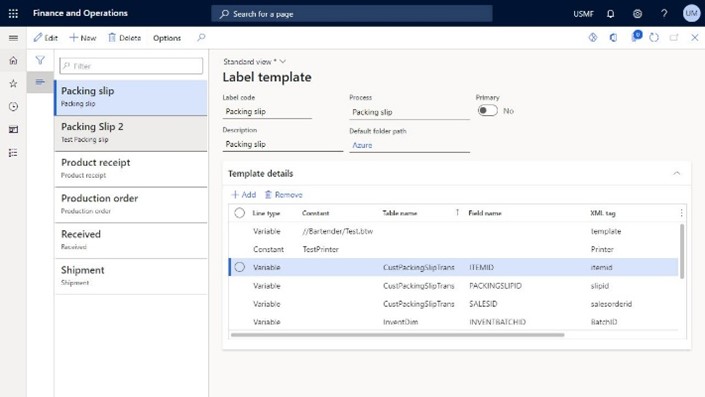
Process Architecture
- ISV Template configuration, user define label templates by mapping:
- Constants: Static values such as label file path (/AF), printer type (/PRN), and output file location (/PRNFILE). These are manually configured once per template and remain unchanged across executions.
- Variables: Dynamic fields such as Cntd_By, Part_Nbr, Date, Qty, Description, and LOC. These are populated from ERP tables and field mappings, and optionally modified via XML tags.
- .dd File composition consists of:
- Header (Lines 1–2):
- %BTW% /AF="C:\\Labels\\ShipInvt.btw" /PRN=PDF /PRNFILE="C:\\PDF\\%IntegrationName%.pdf" /P /R=3 /D="%Trigger File Name%" /C=1
- %END%
(These lines are constant and define the label template, printer, output format, and execution parameters.)
- Payload (Line 3):
- "Cntd_By=TESTING USER","Part_Nbr=2233-7DP","Date=19/11/25","Qty=100","Description=TESTING PART","LOC=08V5"
(This line is variable, dynamically generated from ERP data. Each key-value pair corresponds to a field defined in the ISV template and mapped to the label design.)
- Automated File Drop & Trigger with Print Job Execution (via Bartender Integration Builder)
Upon generation, the .dd file is automatically saved to a watch folder configured in BarTender Integration Builder. This folder acts as a listener for incoming .dd files. BarTender detects the .dd file, parses its contents, and executes the print job using the specified template and data. The label is rendered with real-time values, ensuring accuracy and compliance.
Step 5: Set Up & Deploy BarTender Integration Builder
To automate printing when a .dd file appears:
- Open BarTender Integration Builder.
- Create a new task.
- Set trigger type to File Detection (.dd)
- Point to the folder where .dd files will be dropped and scan.
- Set action to Run BarTender with File Detection script.
- Deploy
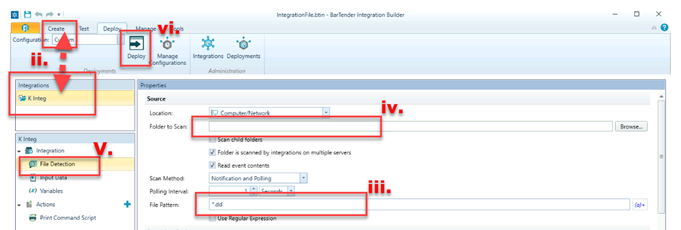
Step 6: Test the Process
- Drop a .dd file into the trigger folder.
- BarTender should read the .dd file and print labels dynamically.
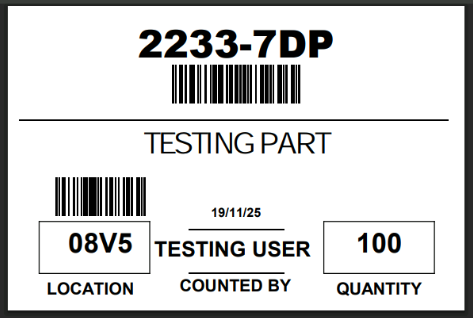
- BarTender is more than a label designer; it’s a full-fledged automation platform.
- Seamless integration with ERP, WMS, and databases ensures real-time data accuracy.
- Trigger-based automation using .dd files and Integration Builder streamlines operations.
- GuruGroup’s ISV connector bridges BarTender with any ERP system, minor custom coding required.